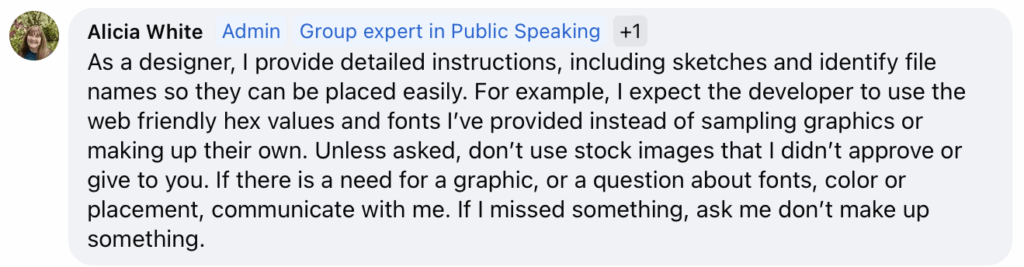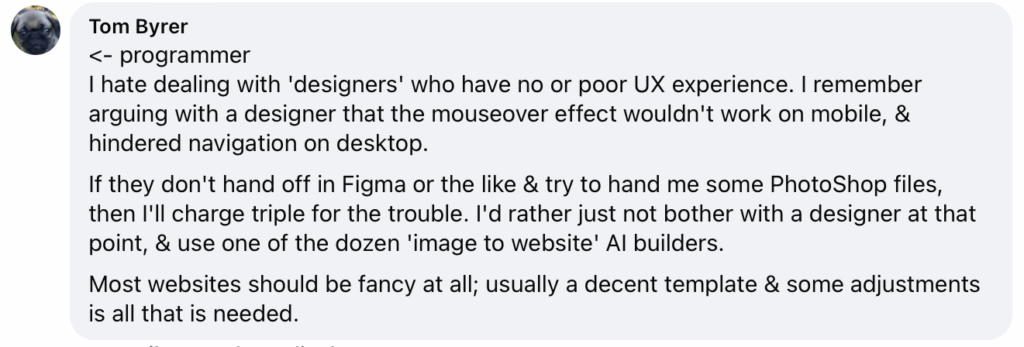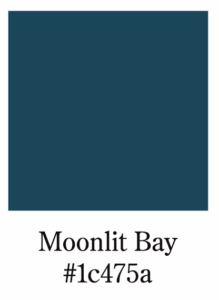If your website creaks when you try to open it, gives visitors the chills, or seems to have a ghost (or two) in the machine… you might be dealing with a haunted website.
Sure, it’s October, the season for jump scares, cobwebs, and horror marathons, but there’s nothing fun about spooky surprises coming from your business site. From outdated code to broken pages, neglecting your website maintenance can turn your digital home into a full-blown haunted house.
Here’s what might be haunting your site and how to send those ghosts packing.
The Ghost of Plugins Past
Old plugins that haven’t been updated in months (or years) can cause all kinds of chaos. From security risks to strange glitches that leave you wondering if your site is possessed.
Think of plugins like the locks on your doors. If they’re old or broken, you’re basically leaving an open invitation for trouble to stroll right in. Regular updates keep your site secure and your features running smoothly.
Exorcism Tip:
Run updates regularly, or schedule monthly maintenance so your site stays clean, stable, and spirit-free.
Cobwebbed Code
If your website was built years ago and never dusted off, there’s probably some outdated code hanging around. Those cobwebs can slow down your site, mess with new browsers, and make your SEO scream in agony. If your site was built prior to 2018, it might just be time to knock that haunted house down and build again.
Modern websites evolve fast and if yours isn’t keeping up, visitors can sense it. (Nothing scares away potential customers faster than slow load speeds.)
Exorcism Tip:
A code audit can reveal where your site is lagging. Sometimes all it takes is a refresh to bring it back from the dead.
The Zombie Pages That Just Won’t Die
You know those old blog posts, outdated promotions, and random “Test Page” links still lurking around? Yeah, they’re not harmless. They’re SEO zombies, dragging down your rankings and confusing visitors.
Exorcism Tip:
Archive or delete anything that’s no longer serving your audience. Clean navigation is key to keeping your site’s user experience alive and well.
The Phantom Form
Have you tested your contact form lately? Because one of the scariest things that can happen is realizing no one’s been able to reach you… for months.
Outdated or broken forms are the silent killers of conversions. People want to contact you, but their messages vanish into the void. Terrifying.
Exorcism Tip:
Test your forms and buttons at least once a month — especially after updates. If you’re not getting form submissions, that’s a major red flag.
The Budget Boogeyman
Here’s a scary fact: many businesses still have unused marketing dollars sitting in their accounts by the end of the year. And just like ghosts, those funds disappear if you don’t use them.
If your website needs updates, improvements, or security fixes, this is the perfect time to invest. Don’t wait until January to realize your old site scared off more customers than it brought in.
Exorcism Tip:
Use your Q4 budget wisely. Website maintenance and updates are business expenses that actually deliver ROI (and peace of mind).
Ready for an Exorcism?
Your website shouldn’t give you nightmares. Whether you need a quick cleanup, plugin refresh, or a full resurrection, we can help make sure your site is smooth, secure, and running like new.
Don’t wait for the jump scare. Book a website maintenance check with Rock, Pixel, Scissors — before the ghosts of neglected sites come knocking.